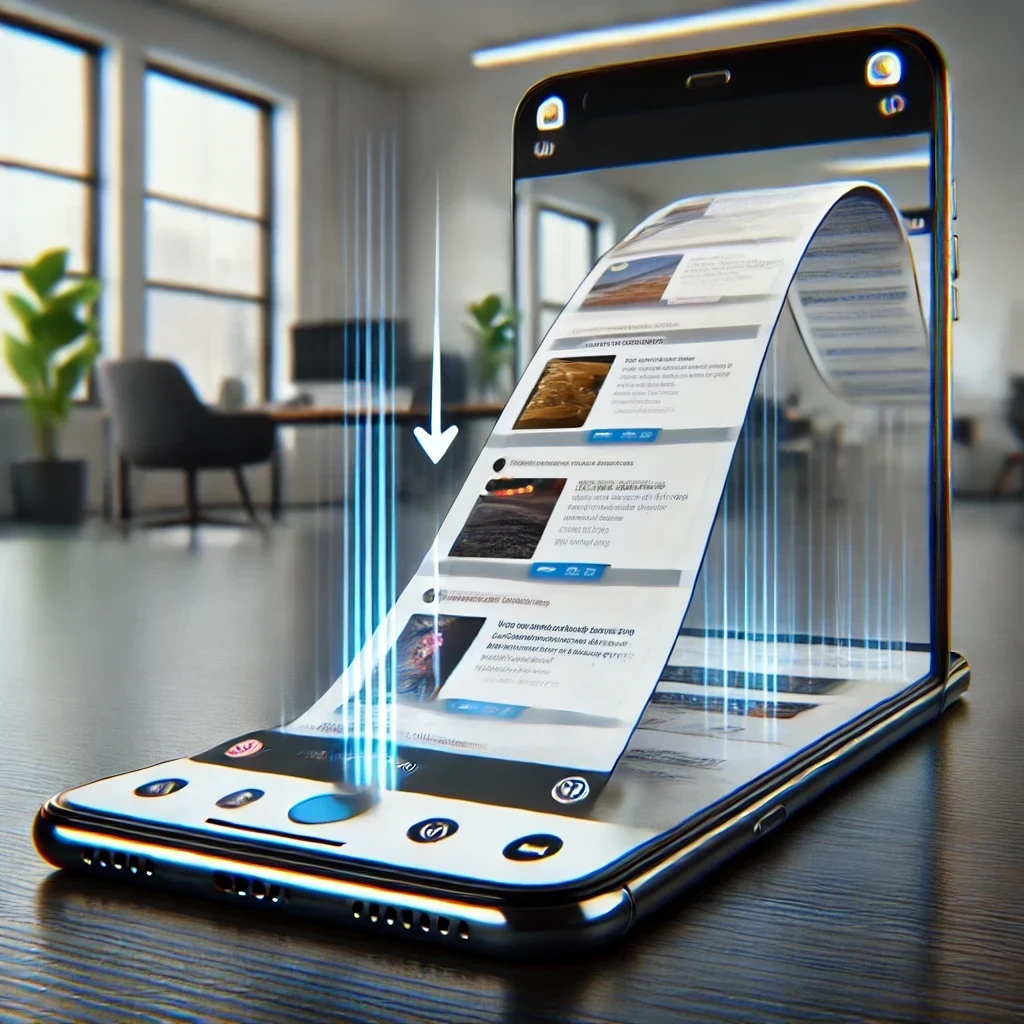
Ever tried taking a screenshot, only to realize you’re missing half of the content? Whether it’s a lengthy webpage, an endless text conversation, or a detailed email, sometimes a simple screenshot just doesn’t cut it. But don’t worry—I’ve got the lowdown on how to capture it all, no matter what device you’re using.
How to Take Scrolling Screenshots on iPhone and iPad
Let’s start with the Apple side of things. If you’ve got an iPhone or iPad running iOS 14, iPadOS 14, or later, you can easily capture a full webpage, email, or document:
- Get Ready to Capture: Open the content you want to save.
- Button Combo: Press the side button and the Volume Up button simultaneously (or the Home button for older devices).
- Go Full Page: Tap the thumbnail that pops up in the corner of your screen, then select “Full Page.”
Instead of a regular image, this creates a PDF of your entire screen. You can add annotations, signatures, and more before saving or sharing the file.
Scrolling Screenshots on Android Devices
For those on the Android side, capturing scrolling screenshots is just as straightforward, especially if you’re running Android 12 or higher:
- Find Your Content: Whether it’s a webpage, an app, or a long document, open it up.
- Capture It: Press and hold the Power and Volume down buttons together.
- Extend the Screenshot: When the “Capture more” option appears, drag the handles to include all the content you need. Once done, hit Save.
Your screenshot will be saved as an image in your Google Photos app, where you can edit and share it with just a few taps.
Samsung Galaxy Users: Scrolling Screenshots Made Easy
If you’re rocking a Samsung Galaxy, the steps are slightly different but just as simple:
- Set Up Your Screen: Open the content you want to capture.
- Button Press: Hit the Power and Volume down buttons simultaneously.
- Scroll & Capture: Keep pressing the icon with the double down arrow until you’ve captured everything you want.
Your image will save to your Photos or Gallery app, ready for any edits or shares.
So next time you need to capture more than just what’s on your screen, use these tips to grab it all. And if you think someone else could benefit from this, go ahead and share this email with them!
Stay safe and keep capturing,
Kris L.
HillTown Tech Member Services
Special Offer: Essential Cyber security for Everyone only $5.00!
Affordable, accessible, and crucial security – Ideal for anyone!

Stay Connected
Got questions or need help? Just reply to this email or call us at 518-553-0556. We’re here to help!
P.S. Know someone who might find this info useful? Forward this email or send them to HillTown Tech and